First off, thanks to Rowan for the original guide on how to do this over at http://www.rownet.co.uk/hacking-philips-hotel-televisions/
I'm just replicating it here as another source on the interwebs, and to add a little information from my own personal experience that may help others.
When I powered on the TV in the room when I arrived, the channel was set to 'CARD-CVBS'. After trying out the steps below (which were required, I should add) I had to disconnect the hotel feed from the TV to enable the HDMI channel to remain selected and not be overridden by the main feed.
Worked a treat after that!
Thanks again to Rowan for the original.
---
If you are ever in a Hotel and want to connect a device via HDMI to the flat screen LCD or Plasma you are normally out of luck as the Hotel locks down the TV so that you cannot change anything. They usually do this so that you cannot get round their pay-per-view channels etc. They also replace the normal remote with another remote with limited buttons and options. When you try to change to one of the AV inputs on the set you are normally greeted with an menu disabled warning or something similar.
There is a way around this though.
Using the remote enter the following key sequence:
The buttons have to be pressed in quick succession without any mistakes. Things change in the background whilst your entering the code, don’t pay any attention to that.3 1 9 7 5 3 mute
If you’ve entered the code correctly you will be greeted with a menu similar to this one:
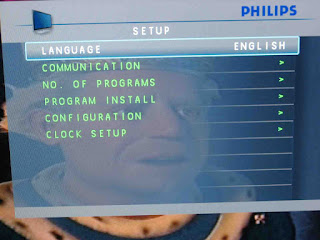
Choose Program Install using the navigation buttons on the remote. It’s worth noting that most Hotel TV remotes are different so you may have to improvise here.
Once in the Program Install menu you will be greeted with another menu:
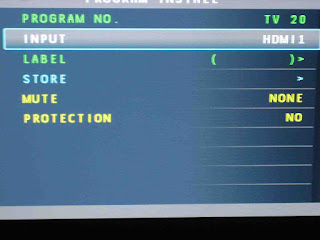
That’s it. Use the navigation buttons or menu button to exit and your device will now be viewable under your chosen channel number. Please note, you still wont be able to choose an AV input using the remote, what this does is assign that AV input to a channel preset as if it were an analog or digital broadcast channel.
Remember, please respect the hotel and be sure to remove your preset prior to checking out.
Enjoy!



Perfect worked a treat! Thank you
ReplyDelete